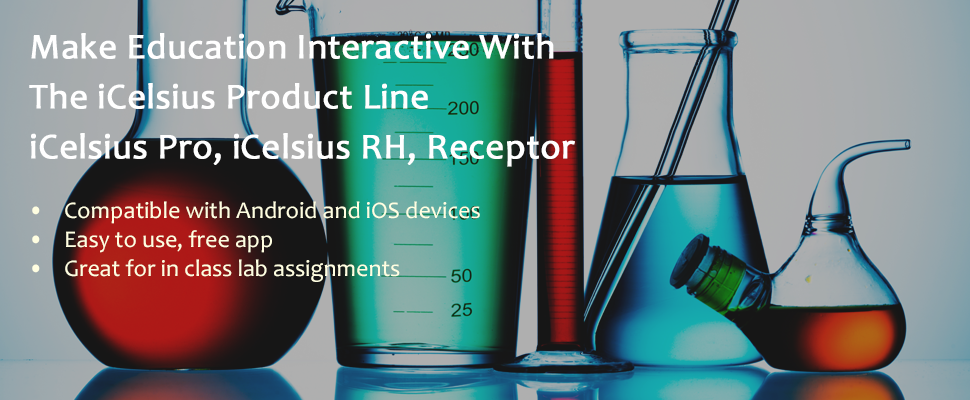- External Bluetooth keyboards are pretty popular in coffee shops these days, for example this one.
- iCelsius makes a whole range of temperature and humidity probes - this one would work great for the Thanksgiving Turkey.
- Node is a sensor platform for connecting more sensors (climate, air quality, surface temperature, etc.) to your iOS device via Bluetooth.
- The FLIR ONE turns your iPhone 5/5s into a thermal imaging camera.
- Too expensive? The free Hukseflux Pyranometer app and diffusor allows you to measure solar irradiance with your iPhone.
- This is not a real accessory, but for $10 at the hardware store and a cheap laser pointer you can turn your smartphone into a digital microscope!
Friday, October 31, 2014
iToys
Or rather: hardware accessories for iPads and iPhones. Apple obviously makes it very difficult to connect much of anything to their iOS devices (in stark contrast to Android-based gizmos). That being said - there are some interesting things that you can attach and even use for teaching and learning"
Labels:
apps,
smartphones,
tablets,
teaching
Monday, October 27, 2014
Typing on the iPad
iPads (and tablets in general) are great for entertainment, surfing the web, etc. but what about real productivity, for example word processing?
First, you need a Bluetooth keyboard (maybe this one or this one). A mouse would also be nice, but is not supported by your iPad. Finally, you need some software/apps and here you have choices (many choices!):
First, you need a Bluetooth keyboard (maybe this one or this one). A mouse would also be nice, but is not supported by your iPad. Finally, you need some software/apps and here you have choices (many choices!):
- Google Docs (free)
- Editorial ($6.99, ProfHacker review)
- Pages ($9.99)
- Office for iPad ('free' with Office 365 subscription)
- Use the integrated speech recognition for typing if you have a 3rd-Generation iPad.
 |
| My iPad 'running' Windows 7 - this would be great with a mouse... |
Friday, October 24, 2014
Cloud (File) Storage
I store all my stuff (e.g. lectures, course materials, handouts, assessment, etc.) in the cloud. The advantages are obvious: everything is accessible from any device anywhere. The disadvantages are obvious as well: I need a (fast) Internet connection and there always are data security issues in cyberspace. That being said - here are some options for 'getting on/in the cloud':
- With Google Drive you get 15 GB file storage for free (100 GB at $1.99/month) and the associated Google ecosystem to edit, analyze, present, and share your files.
- With Google Apps for Education you get 30 GB file storage, all the other Google stuff, and better security.
- Dropbox is still popular and for good reason: it does what is does quite well without the bloated Google ecosystem coming along, plus there are all kinds of useful extensions, some even specifically for academic use. But, you only get 2 GB free storage.
- Box is pretty much like Dropbox, but with 10 GB free file storage.
- Copy is pretty much like Box (and thus Dropbox), but with 15 GB file storage.
- Finally here is Amazon Cloud Drive = the free 'amateur' version of their professional Amazon Web Services.
Now what? It's difficult to see how the smaller services such as Dropbox or Box can survive much longer against the offerings by Google, Apple, Microsoft, Adobe, and Amazon so keep that in mind before making a decision (plus, prices and features change all the time). One more piece of advice: pick one (just one!), commit, go with it, and use dedicated folders for each class that sync automatically with whatever device you are using wherever you are. More here: Backing Up with Google.
Monday, October 20, 2014
Teaching with Twitter
Teaching with Twitter is nothing new - the most famous and well-documented example may be Monica Rankin's Twitter Experiment in a large history classroom at UT Dallas in 2009:
But, is tweeting in the classroom really adding something or are we just following the Borg Complex as discussed by Michael Sacasas? Is it just a distraction or are our Millennials actually able to multi-task? Or is tweeting a motivation and a way to turn passive observers into active participants? Consider these three examples:
But, is tweeting in the classroom really adding something or are we just following the Borg Complex as discussed by Michael Sacasas? Is it just a distraction or are our Millennials actually able to multi-task? Or is tweeting a motivation and a way to turn passive observers into active participants? Consider these three examples:
- Twitter for Sci-Ed Part 3: To boldly go where no lecturer has gone before
- Creating scientists in 140 characters
- Reflections on Teaching with Social Media
Now what? If you must...read these guidelines for live-tweeting in the classroom, Twitter for Sci-Ed Part 1, Part 2, and Part 3 includes interesting and useful insights, and Mark Sample offers Practical Advice for Teaching with Twitter and A Framework for Teaching with Twitter over at ProfHacker.
 |
| http://chronicle.com/blogs/profhacker/a-framework-for-teaching-with-twitter/26223 |
Friday, October 17, 2014
Twitter and Academia
Guest post by Tim LeDoux (Geography and Regional Planning)
Tweet? Is that what Miley Cyrus was doing on that award show? By the way, what is the point of Twitter? Isn't Twitter just another distraction? These are just some of the many questions one receives when they join the world of Twitter. Granted online interactions are not for everyone, but I can say without a doubt that Twitter has aided positively my teaching and research.
On the teaching end, it has put me in touch with tons of relevant material that I often draw upon for examples in my classes. Recently, I was looking for an example of cool online interactive thematic map for an upcoming lecture and within one minute of opening my twitter feed this tweet came across. The tweet was about Urban Layers interactive online map depicting the evolution of Manhattan’s built environment (Seriously, go check out the map, it is mind blowing). In addition, to finding relevant class material, Twitter has allowed me to network with faculty at other institutions, which has allowed me to leverage their knowledge and resources to strengthen my teaching.
From the research end of things, Twitter has allowed me a way to index and save hot off the press scientific papers (that I probably would not see) to a much wider array of information related to my research. By utilizing a series of tools for real-time tracking, organization and engagement such as TweetDeck, HootSuite, or Yoono, I am able to follow not only current events but also events often ignored by the mainstream media. In addition, I can easily access and track the work of collaborators and organizations working on similar issues. I am able to tap into a crowd-sourced network of individuals who share my research interest and often work in the places that I can no longer make it to on a regular basis.
So whether it is finding an example of a cartogram for my class, learning that the Landsat 8 satellite not only takes picture of Earth but also the moon, keeping track of the research of colleagues or just finding cool stuff (how common is your birthday), Twitter is a great tool for academia.
Tweet? Is that what Miley Cyrus was doing on that award show? By the way, what is the point of Twitter? Isn't Twitter just another distraction? These are just some of the many questions one receives when they join the world of Twitter. Granted online interactions are not for everyone, but I can say without a doubt that Twitter has aided positively my teaching and research.
On the teaching end, it has put me in touch with tons of relevant material that I often draw upon for examples in my classes. Recently, I was looking for an example of cool online interactive thematic map for an upcoming lecture and within one minute of opening my twitter feed this tweet came across. The tweet was about Urban Layers interactive online map depicting the evolution of Manhattan’s built environment (Seriously, go check out the map, it is mind blowing). In addition, to finding relevant class material, Twitter has allowed me to network with faculty at other institutions, which has allowed me to leverage their knowledge and resources to strengthen my teaching.
From the research end of things, Twitter has allowed me a way to index and save hot off the press scientific papers (that I probably would not see) to a much wider array of information related to my research. By utilizing a series of tools for real-time tracking, organization and engagement such as TweetDeck, HootSuite, or Yoono, I am able to follow not only current events but also events often ignored by the mainstream media. In addition, I can easily access and track the work of collaborators and organizations working on similar issues. I am able to tap into a crowd-sourced network of individuals who share my research interest and often work in the places that I can no longer make it to on a regular basis.
So whether it is finding an example of a cartogram for my class, learning that the Landsat 8 satellite not only takes picture of Earth but also the moon, keeping track of the research of colleagues or just finding cool stuff (how common is your birthday), Twitter is a great tool for academia.
Not sold? Check out these great insights from
colleagues at other universities:
Labels:
apps,
research,
social media,
teaching
Monday, October 13, 2014
Collaborative Writing
How do you collaborate with others on real academic writing (e.g. proposals, journal articles, book chapters, etc.)? The typical academic collaboration involves sending around a MS Word document and using Track Changes to track everyone's edits and comments. But there are some really intriguing tools out there allowing multiple authors to edit and format an online document at the same time.
- Google Docs is obvious and many colleges and universities are switching to Google Apps for Education and away from Microsoft.
- writeLaTeX/Overleaf is build on LaTeX and popular with the mathematics, physical science, and engineering crowd.
- Authorea and The "Paper" of the Future.
- Fidus Writer is the open-source alternative.
Wednesday, October 8, 2014
Going Google (Part 8): Grading
According to my sources this is quite popular in K-12: grading using Google Docs/Drive and some extensions or scripts - here are some of the more popular options:
- Grading papers with Google Forms. Andrew Cullison shares his system for using Google Forms as a grading rubric and the grades are automatically calculated in the associated spreadsheet - clever!
- Quick grading with Flubaroo. This is an add-on for Google Sheets to auto-grade tests created in Google Forms. This is much easier than it sounds - here's a nice tutorial.
- Doctopus and Goobric. Doctopus creates the spreadsheet and Goobric attaches the rubric. Sounds weird, but works great.
 |
| http://techedonline.org/wp-content/uploads/2011/09/flubaroo-570x400.jpg |
Tuesday, October 7, 2014
Blogging in Academia
Guest post by Nicholas Aieta (History):
October is apparently “Connected Educator Month” so it seems appropriate to add to our
Westfield State blog on technology by briefly discussing the use of
blogs in academia. Inspired by Worcester State history professor Tona
Hangen, I returned to
using blogs as a writing platform to discuss my thoughts on books, teaching history, my role as a union representative, and the odd “popular culture” thought or two. I had experimented with blog use in my high school classrooms while teaching in Los Angeles,
and then used a similar setup when I first arrived at Westfield State for my US History survey courses and my American Colonial history class.
I found the tools worked to mixed degree of success
due to an existing online platform used at Westfield State. I migrated
most of the assignments to that location, providing a digital home for
my classes and the basic platform of what
became some online course. At any rate, Pr. Hangen’s blog (see links
below) is an exemplar of academic blogging. The site expertly combines
her teaching, research, and public outreach interests. I have used her
academic blogging as a framework for my own. Below the links to Pr. Hangen’s material, you’ll see a few other links
to materials from other sources on the nature of blogging in the
classroom and academia in general. Happy experimenting!
Tona Hangen @Worchester State introduces readers to her work and here is a specific example of how Pr. Hangen uses the blog to map out how assignments function in her class. Digital Worcester is a favorite of mine as I went to undergraduate school in Worcester; here Pr. Hangen has helped her students create a digital history project that gets them thinking about the history of the personal and preserves the heritage of an urban, industrial New England region.
More ideas and links:
Tona Hangen @Worchester State introduces readers to her work and here is a specific example of how Pr. Hangen uses the blog to map out how assignments function in her class. Digital Worcester is a favorite of mine as I went to undergraduate school in Worcester; here Pr. Hangen has helped her students create a digital history project that gets them thinking about the history of the personal and preserves the heritage of an urban, industrial New England region.
More ideas and links:
- Using Blogs in the Classroom (U. Michigan).
- Guide for writing Science Blog Posts (U. Michigan, Mind the Science Gap)
- Integrating, Evaluating, and Managing Blogging in the Classroom (ProfHacker)
- Lessons from a First-Time Course Blogger
- Using blogging in academic research
Friday, October 3, 2014
Learning Objects
Guest post by Lynn Zayac and Gordon Hall (CIT)
Learning objects are interactive instructional animations typically used in online courses, but obviously they can be used in many teaching and learning environments. We are hosting a series of information sessions on learning objects, how to make them, and how to use them in teaching:
Learning objects are interactive instructional animations typically used in online courses, but obviously they can be used in many teaching and learning environments. We are hosting a series of information sessions on learning objects, how to make them, and how to use them in teaching:
- Monday (10/6) , 9:30 to 10:00 am
- Tuesday (10/14), 9:00 to 9:30 and 10:00 to 10:30 am
- Wednesday (10/22), 10:30 to 11:00 am
Here are a few examples of learning objects we created for classes at Westfield State:
We also prepared a brief summary hand-out on learning objects. Hope to see you for the information sessions!
Going Google (Part 7): Docs and Drive
Google Docs and Google Drive have been around for a while now and are quite popular in K-12: you can easily create, share, and collaborate on documents, spreadsheets, presentations, surveys, and drawings. Here are a few features, add-ons, and uses of Docs and Drive that you may find useful:
- Suggested Edits in Google Docs. That's the Google Docs version of the MS Word track changes tool. Here's a quick tutorial from PC World.
- Add-ons for Docs and Sheets. As the name suggests, these are add-ons to add functionality to your Docs and Sheets.
- Flubaroo is a grading tool that connects a simple test created in Google Forms to a Google Sheets response spreadsheet. My sources tell me this is popular in K-12.
- Lucidpress and Lucidchart are like Google Docs, Sheets, and Draw only better. Read more at NCS EdTech News.
- VideoNot.es runs on Google Drive, and allows you to takes notes that are synchronized with the online lecture video you are watching. Great for MOOCs or online classes.
- Google Drive as a very simple web server. You can publish Google Docs to the web using the <iframe> tag and as you update your file the associated web code is automatically-updated. This is much simpler than it sounds - have a look at Using Google Docs to Publish Your CV to the Web or Use Google Drive to Keep Your Online Class Schedule Up-to-Date for easy-to-follow instructions.
Subscribe to:
Posts (Atom)